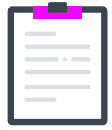Under the Canadian Dental Care Plan (CDCP), employers will now be required to declare on tax slips (in Box 45 on the T4 tax slip and box 015 on the T4A)
whether or not dental care coverage is offered to employees by their business as of December 31. This information is mandatory to produce your tax slips.
To do so...
✓The government has established a list of five codes representing various types of protection.
✓You must make sure to enter the code that corresponds to the maximum dental care coverage you offer to each of your employees as of December 31, whether or not they have adhered to the plan.

|
You will be responsible for entering the correct code in each employee file as of December 31.
|
Important
▪Recommendation: enter the codes in employee files before your first payroll of the year.
▪If you are short of time, postpone producing your tax slips until December 31 (Access: Year-end menu > Postpone tax slips production).
▪Tax slips productions are automated and start mid-January. Note that once automated production has started, it is not possible to stop the process. We will have to reproduce the slips according to the corrections you have made and fees will then apply.
▪If the Offered dental protection field is empty in at least one employee file, a message appears on the home page or on the Produce tax slips screen. |
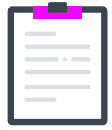
|
Information to stay compliant
✓If your business does not offer dental care coverage to employees:
you must indicate code 1 - Not eligible to access any dental care insurance, or coverage of dental services of any kind in the Offered dental protection field for each employee file.
✓If your business offers dental care coverage to employees:
you must enter the maximum coverage offered in each employee file, not the coverage chosen or refused by the employee.
Health or wellness accounts, whether or not associated with employer-sponsored insurance, which enable employees to obtain reimbursements for dental care, are considered dental coverage and therefore require the use of a code from 2 to 5.
Special cases
–Hiring: |
If your new employees do not have access to a dental care plan as of December 31, you must indicate code 1 - Not eligible to access any dental care insurance, or coverage of dental services of any kind in the Offered dental protection field in the employee file. You will be able to modify the code only once your tax slips are produced (once the employee is entitled to dental care coverage).
|
–Employees with a terminated status (until December 31): select code 1 - Not eligible to access any dental care insurance, or coverage of dental services of any kind in the Offered dental protection field of the employee file.
✓If your business is regulated by the Commission de la construction du Québec (CCQ), click here. |
|
✓List of codes to be indicated in employee files: |
|
|
|
1 Not eligible to access any dental care insurance, or coverage of dental services of any kind
|
4 Payee and their spouse
|
|
2 Payee only
|
5 Payee and their dependent children
|
|
3 Payee, spouse and dependent children
|
|
|
Steps to follow
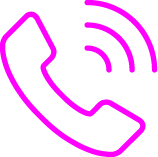
|
Please send us the codes via the Contact us function ( > Contact us). > Contact us).
You can set a default dental protection code for each of your companies. This code will be applied automatically when an employee is hired.
It will also be applied to employee files where the Offered dental protection field is empty. Don't hesitate to send us your default code!
Deadline: Allow five business days between reception of the codes and data entry.
|

|
If you postponed the production of tax slips:
When you are ready to print your tax slips, you will need to notify us by using the Produce tax slips function.
|
|
|
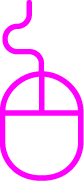
|
Choose one of the following procedures to add the maximum dental care protection code in each employee file.
You can set a default code for the Offered dental protection field in each of your companies. This code will be applied automatically when
an employee is hired and and may be applied to employee files where the Offered dental protection field is empty. Please refer to the first procedure in the list below.
✓Select a default code for the offered dental protection.  See the procedure See the procedure
|
This feature is useful for applying the code for the maximum dental coverage offered by your company in the Offered dental protection field, in the Hire screen (Employee file > Hire). Therefore, when you hire a new employee, the field is already filled in.
Important
⇨If the maximum dental coverage offered by your company changes, do not forget to update the default code. As an employer, you are responsible for the accuracy of the data you provide to the government.
⇨At the end of the year, if your new employees do not have dental coverage as of December 31, you must indicate code 1 - Not eligible to access any dental care insurance, or coverage of any kind in the Offered dental protection field in the employee’s file. You will be able to modify the code only once your tax slips are produced (when the employee is entitled to dental coverage). |
1Under the section, Default code for the Offered dental protection field, select the code corresponding to the maximum coverage offered by your company in the field, Offered dental protection code.
2Click on Save.
3Our system searches for employee records where the Offered dental protection field is empty (the search is only performed when no default code has been selected. If you simply change the value of the default code, no search is performed).
If no empty field is found: the default code is saved, and the procedure is completed.
If at least one empty field is identified: a pop-up window appears offering the option of applying the default code to employee records with an empty Offered dental protection field.
The contents of the window and the application of the code differ according to the default code selected:
–Code 1: the default code is applied to all employee files (active, inactive* and terminated) whose Offered dental Protection field is empty.
–Code 2 to 5: the default code is applied to active or inactive* employee files whose Offered dental Protection field is empty.
* Employees with a Leave or Vacation status will be sorted as Inactive.
|
There are two options:
✓OK to apply the code (recommended option).
a.The code is saved, and our application applies the default code to the relevant employee files.
b.A message is displayed containing a hyperlink that takes you directly to the function Mass modification results (Employee file > Tools > Mass modification results). From here, you can view the list of updated employee files.
To learn more about the Mass update function, click here.
✓Cancel to save the default code and complete the procedure. In this case, please make sure to update any employee files with an empty field. Tax slips cannot be produced for all your employees if a field is empty during processing. |
✓ Select the code directly from the employee file.  See the procedure See the procedure
|
Access: Employee File > Profile > Employment and compensation
a.Under the Employment section, select the maximum coverage offered by your business in the Offered dental protection field.
b.Save.
c.Repeat the same procedure in each employee file. |
✓ Massively enter the code in employee files.  See the procedure See the procedure
|
1If needed, use the filters to specify a group of employees.
2Under Information to modify, select the Offered dental protection field.
3Select the Operator (=) Assignment.
4Enter the Value 1 to 5 that corresponds to the maximum dental care protection offered in your business. To view the list of code, click here. click here.
1 Not eligible to access any dental care insurance, or coverage of dental services of any kind
|
2 Payee only
|
3 Payee, spouse and dependent children
|
4 Payee and their spouse
|
5 Payee and their dependent children
|
5Click on the one of the following three buttons:
▪Modify by page: To display the list of modifications for the selected group of employees. You can exclude employees from the mass modification by unchecking the box next to each employee affected.
▪Batch simulation: To produce a report that allows you to check the list of selected employees before making mass modifications to the information.
–To access the report, click on the Employees hyperlink in the Mass modification results screen.
–If you are satisfied with the result, click on the  icon. icon.
–In the displayed window, click on Recover these criteria for a new mass update to carry out a batch save.
▪Batch save: To directly carry out a mass modification to employee files. A report is generated, showing any rejections and associated error messages, where applicable.
–To access the report, click on the Employees hyperlink in the Mass modification results screen.
For more information on the Mass update, click here.
|
✓ Import the code in employee file (this function is displayed only if it is activated in your company).  See the procedure See the procedure
If you would like to have this tool, please submit a request via the Contact us function.
1Add the Offered dental protection field (DH column) to your import file or use our template, available in the Documentation section ( > Documentation > Employment Import – Template). > Documentation > Employment Import – Template).
2Enter the code (1 to 5) that corresponds to the maximum dental care protection offered by your business, in the DH column of each employee.
3Send your file as usual.
For more information, click here.
|
|

|
If you postponed the production of tax slips:
When you are ready to print your tax slips, you will need to notify us by using the Produce tax slips function.
|
|
Tips and tricks
To ensure compliance of the codes entered in each employee file, generate the Employee - Offered dental protection system report from the Report Generator (no fees). See the procedure to produce a system report
|
|
|
|