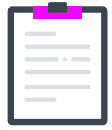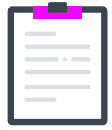
|
Information to stay compliant here
Explanation: Deadline: February 28th
Make sure you receive your tax slips (applicable if your tax slips print option is “printing of all income tax slips” or “partial printing of income tax slips”).
–If you selected a tax slips print option, your tax slips will be delivered separately from your payroll documents. The delivery fees will be the same as for regular payroll documents.
▪ Verify the accuracy of the tax slips
–If corrections are required, please contact customer service (fees could be applicable for tax slips corrections and reproduction).
–Please note that when reproducing tax slips, we have to reproduce all the slips, as the data is sent electronically to the government. The reproduction of a single tax slip is not possible.
 Incorrect tax slips may incur governmental penalties. Incorrect tax slips may incur governmental penalties.
 Corrections to tax slips after their production will be subjected to additional fees. Corrections to tax slips after their production will be subjected to additional fees.
▪Make your employees’ tax slips available onEmployerD. (optional)
–If you use the Self-service solution, you have to give access to your employees (already using the Self-Service) in order for them to view and print their tax slips, using the Manage access to tax slips on self-service.
–Note that you can download and print your tax slips using the Download income tax slips to print function. |
|

|
Watch the "How to make tax slips available on self-service?" video tutorial here
Watch the "How to download the produced tax slips?" video tutorial here
|
Steps to follow
This function is activated only if your company uses Self-service.
Important
Before making tax slips available to your employees, ensure the accuracy of the data.
|
1Under Options, check the Availability:
▪Give access to all employees, go to next step.
▪Block access to all employees, go to next step.
▪Modify access by employee, click  here.
here.
a)Search for employees using the available filters: Company, Employee number, Production date, etc.
b)Click on Refresh.
c)Under Income tax slip list, check the box of the desired employee.
d)Click on Save to complete the procedure. |
2Under Filters, if your business has more than one company, select the Company.
3Enter the tax Year and the Production date of the tax slips.
▪The Year is mandatory if you give or block access to all employees.
4Click on Save to complete the procedure.
Things to remember
▪Employees can view their tax slips in the mobile app. |
Go back to the table of content
![]() here.
here.